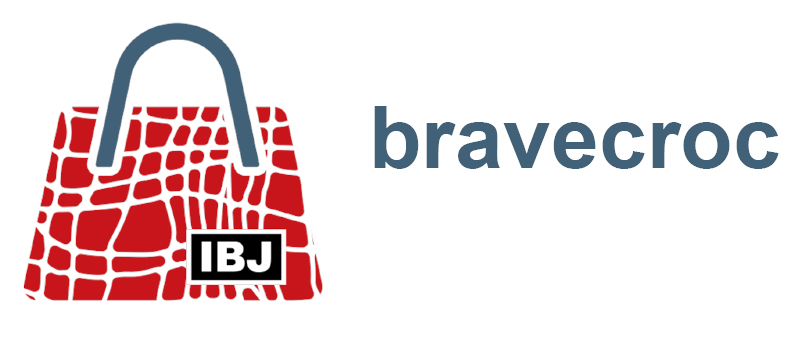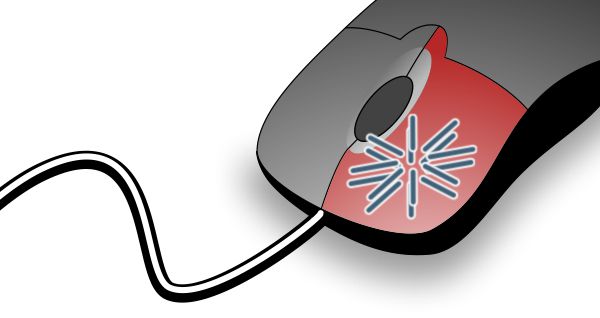
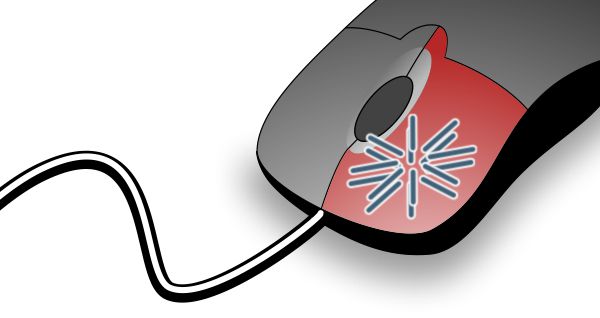
Topics
Double click and Corel
2021-09-10
Manuals often hide secrets that we don’t see or that we forget. We discover these secrets later when we take a second look at the online help, or someone shows them to us. Or maybe it’s funnier: we discover the secrets practically by accident.
A double click with the mouse is not a secret, but executed on a suitable object it can reveal a secret after all. In CorelDRAW and Corel Corel DESIGNER, too, a double-click can bring a lot to light and optimize your daily work.
A double click with the mouse
- on the Pic tool in the Toolbox
selects all objects. - on the gray page margin in the workspace
opens the Options / Document / Page Size dialog. - on a ruler
opens the Options / Document / Rulers dialog - on a guideline
opens the Guidelines docker. - on one of the rectangle tools in the Toolbox
selects all rectangles in Corel DESIGNER that are not grouped.
If rectangles in and across groups are also to be selected, then the Find and Replace docker must be used.
In CorelDRAW, a rectangle corresponding to the page size is created instead. - on the Text tool in the Toolbox
selects all text objects. - on many tools in the Toolbox in Corel DESIGNER
selects all objects of the type that are not grouped.
If objects in and across groups are also to be selected, then the Find and Replace docker must be used.
In CorelDRAW, the area matching the tool is opened in the Options / Utilities / [Tool] dialog instead. - on the fill bucket or outline pen in the status bar
opens the Fill or Outline Pen dialog.
If an object is selected, its properties can then be changed.
If no object is selected, changes in this dialog change the default object properties that are used to create all new objects. In Corel DESIGNER this is done without prompting, but in Corel DRAW it is, with the ability to specify for which objects the default properties should be adjusted.
However, it is much better to adjust the default object properties in the Object Styles docker. - with the Pic tool on a linear pattern or a spray can object
activates the based curve with the Shape tool. - with the Pic Tool on an object with an effect, such as Extrusion, Contour, etc.
activates the interactive functions of the respective effect.