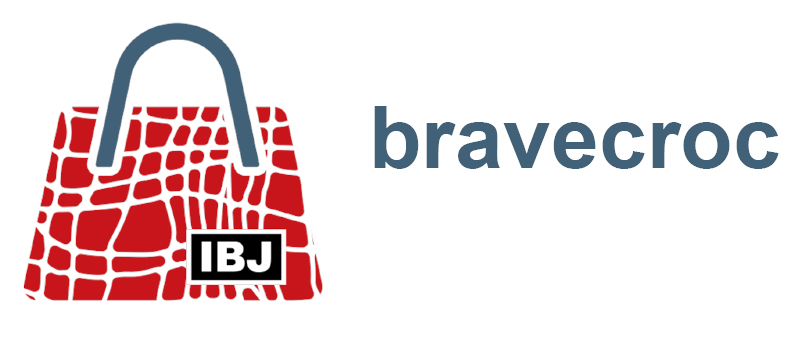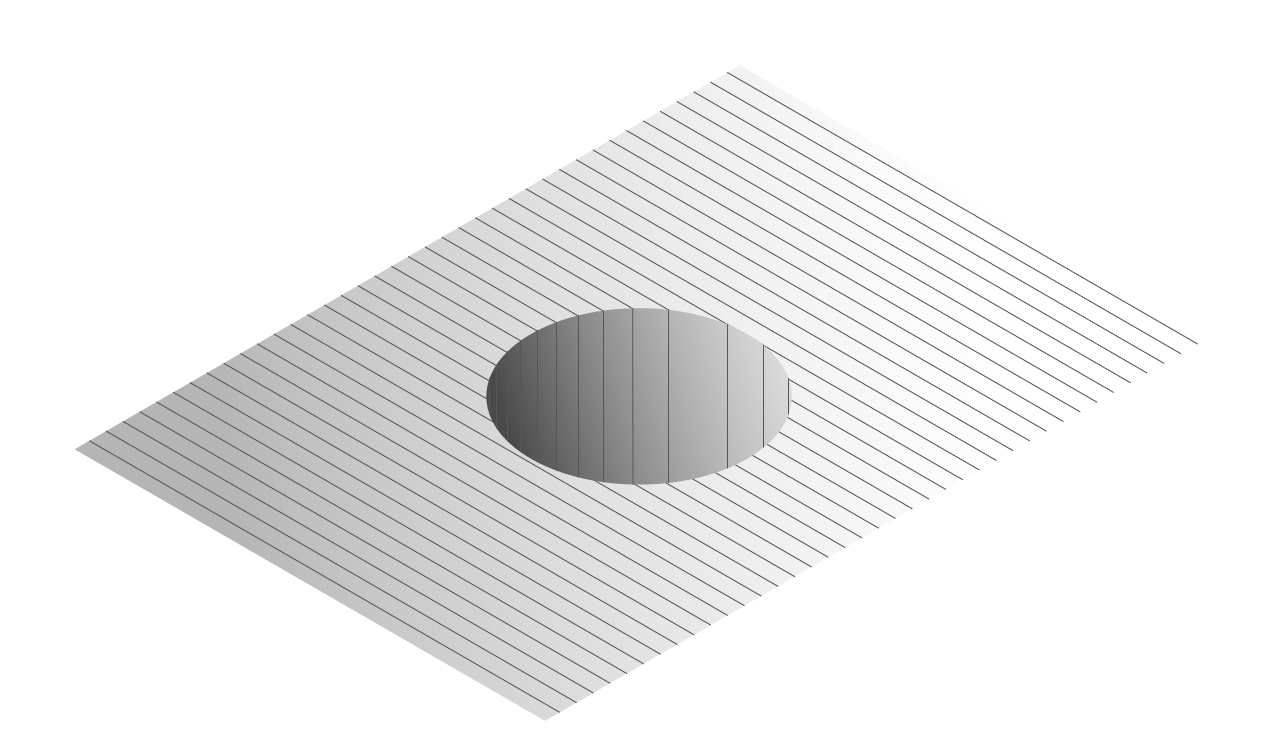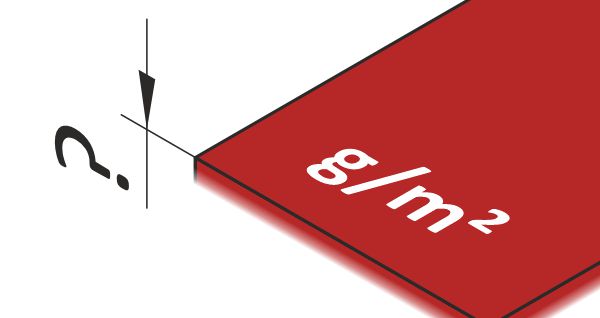
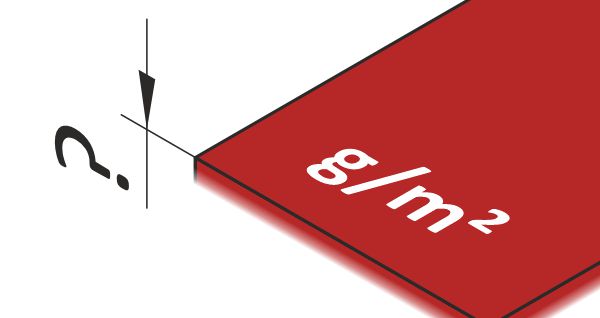
Facts
How deep is a sheet of paper?
2018-04-04
Quite practically, a sheet of paper has no depth, or a few tenths of a mm, one could spontaneously say. But of course, paper also has a depth.
Without depth there is no volume and without volume there is no weight.
In the case of paper the depth or, one could also say, the thickness is defined by the grammage. Instead of grammage, the terms weight per square meter, grammage or grammage are often used for printed products.
- Grammages up to 25 g/m² are called tissue paper.
1 sheet of tissue paper in DIN A4 format would weigh approx. 1.50 g. - Grammages of 25 to 60 g/m² are called thin printing paper.
1 sheet of thin paper in DIN A4 format would weigh max. 3.74 g. - Grammages of 80 to 120 g/m² are called working printing paper.
1 sheet of DIN A4 format printing paper would weigh a maximum of 7.48 g. - Grammages of 150 to 250 g/m² are called half cardboard.
1 sheet of half cardboard in DIN A4 format would weigh approx. 15.59 g. - Grammages of 250 to 600 g/m² are called paperboard.
1 sheet of cardboard in DIN A4 format would weigh max. 36.95 g. - Grammages from 600 g/m² are called cardboard.
1 sheet of cardboard in DIN A4 format would weigh at least 36.95 g.
Boring?
I think so too.
That’s why I drew a sheet of paper in Corel DESIGNER with ruler and gave it at least an optical depth.
Give a piece of paper in Corel DESIGNER at least one fake depth
- Create a DIN A4 sized rectangle with active snap to page margin.
- Create horizontal lines, either copy them using the docker Transform or distribute many existing lines evenly using the docker Align and Distribute.
- Group sheet and lines.
- Use the docker Transform to project isometrically.
- Change the Drawing layer and place the circular hole projected onto the sheet.
- Fill the ellipse white first.
- Create a new ruling at the intersection of the ellipse and the ruling. If the line ends are to end exactly at the ellipse, then insert the lines into the ellipse as a PowerClip.
- Use the Interactive Fill tool to assign a gradient fill to the ellipse.